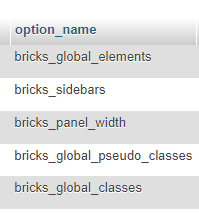Hi, flimflam!
Sorry for the late reply! 40k posts and 150k comments? Holy $h1t 
This is a lot, and I have to confess that I’ve never worked in those gigantic dimensions, but actually, it doesn’t matter if there are 40 or 40k posts 
Once you have your staging page ready and everything is working smoothly, all you have to do is switch, so the downtime should be limited. I usually put new pages in their own folder and use a subdomain for the time being.
When the new site is ready, I update the database and replace the subdomain with the final domain, which I then direct to the new folder, and that’s it usually - almost 0 downtimes. Well, of course, you have to recheck everything, but usually, it works out pretty well.
It is essential to make regular backups (especially of the database). Then, if something should go wrong during crucial steps, you can jump back and try again.
Regarding the Bricks magic: actually, you don’t need to pay attention to anything as long as your posts are already Gutenberg posts anyway it should all work smoothly. Of course, it gets more complicated if there are a lot of custom fields and co in the game - but even that shouldn’t be a problem.
Depending on how “clean” your database is, you might want to clean it up with a plugin like WP-Optimize or WP-Sweep.
What I would recommend is something like EWWW Image Optimizer (or another similar plugin) to compress your images and deliver them as webP. With 40k posts, there is undoubtedly a lot together.
Also crucial about images: the image sizes. Choose your image sizes wisely and with care. I usually regenerate my images with the plugin Force Regenerate Thumbnails, which has the great advantage of deleting the old and no longer used image sizes. To be on the safe side, make better before also a database + uploads backup.
I have recently converted an architect’s website to Bricks and noticed that relatively many images were duplicated and triplicated in the media library (because they were uploaded multiple times - for whatever reason). Looking for a plugin that removes these “superfluous” images I came across Media Cleaner, which did an excellent job (Pro version).
Last but not least, I repeat the most crucial point: backups, backups, backups, before and after every critical step. Regular backups will save you sleepless nights 
Have a nice weekend,
timmse
 ?
?