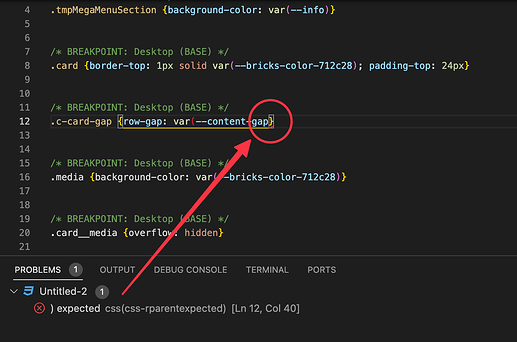Hello @timmse ,
The page at frontend suddenly breaks, as if no CSS or most of the CSS not working or rendering at frontend (browser)
It was showing perfect few moments earlier, till then.
However, Showing correctly in the Editor mode and Preview mode (Eye button), just showing broken at frontend in the browser. Tried different browsers too.
As far as I remember, I did not made any such change. So I looked few of the threads here in the forum. And found that this could be due to any incorrect custom CSS. Affecting only one page, rest others are working fine. Duplicating the page did not resolved either.
So I checked and found only 1 custom CSS on that page that was affecting (showing 4 times, duplicating from one block on 4 different blocks, intentionally to have effect on each) and found there is nothing wrong with that CSS.
Still, I then tried to Hide (using style display: none) those 4 blocks, but still the issue persists.
Then I removed the CSS from those blocks and Saved, but still issue persists.
That kept scratching my head. There were NO JS and not using any single plugin. Completely fresh one, testing like staging site.
But then I tried to look into each element patiently, and into the styles tab of each.
I surprisingly found there was a backslash "" as a value, added or entered in the padding field (Top and bottom only) on one of the Block (or probably Basic Text element)
This could be due to using the backspace button that I might have used to remove the previously added padding values (but then mistyped or mis-pressed the backslash key, as the backslash is just beneath the backspace key on keyboard)
But my question is, I was able to find out as there were not enough elements on the page. Otherwise, it might have took ages.
Also, I think such keys should not be allowed to enter or if they can be ignored, if entered (to avoid such issues).
I mean, the padding, margin areas should accept only numbers (including units only) and Not other characters, otherwise, that may ruin the whole work, without us even knowing it, until we found out.
This seems sort of a bug or glitch.
And I assume, the same is with Elementor or any other Builders, such keys are not being taken up. However, not sure.
Even if they are accepting, can Bricks Dev team find some way to Not accept unwanted letters or keys at any such area.
Or any other way to test the incorrect or incomplete CSS across pages, so that one can easily trace the culprit, if anything goes wrong like this. Just my views.
So as to avoid time and sudden unexpected pressure.
Or if the builder can give some hint, if any such value or keys entered in any of such fields, some way or other. Just an idea.
If any such thing already exists to trace and resolve, then please suggest. Maybe I am missing.
I am writing this in detail, as there are many others who are still facing the issue and may face in future. And they can view the thread and can find such similar value in any of the field.
That may help to resolve their concern too.
@timmse
Can you please share your views and suggest
Regards
Browser: Chrome 110
OS: Windows