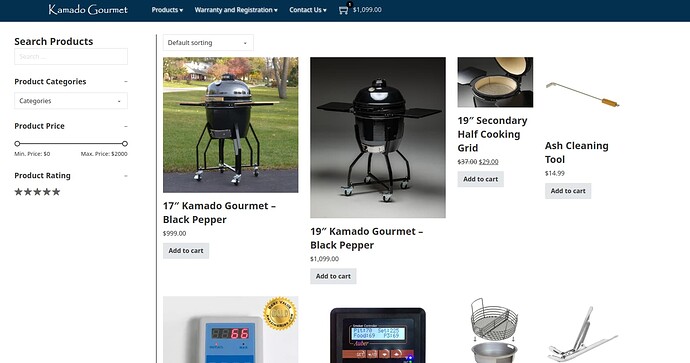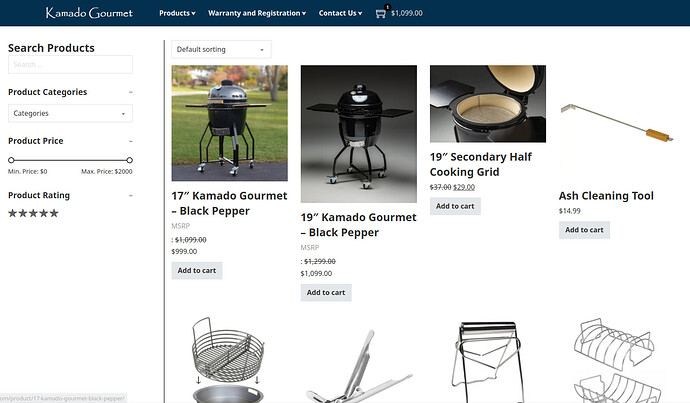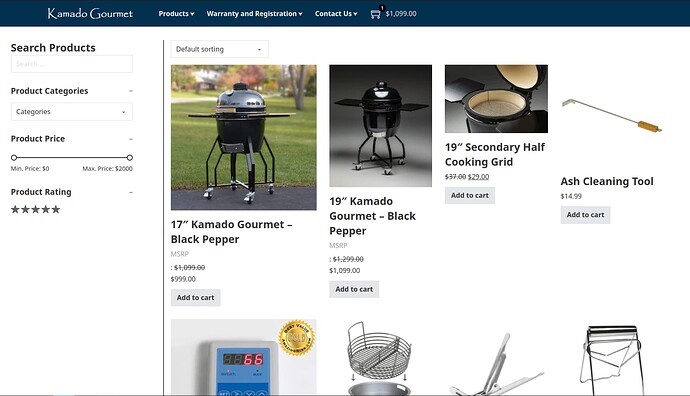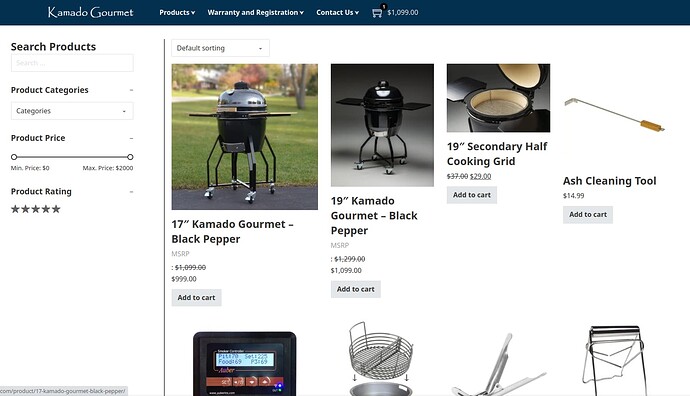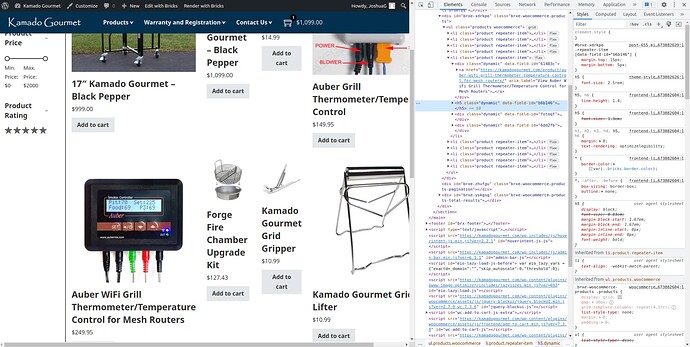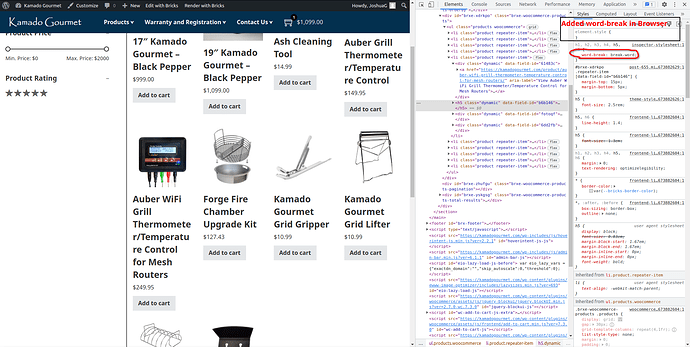@d19dotca @timmse
Sorry for the late response. That is what’s weird here. All of the images are using {featured_image:woocommerce_single:link}, which all show up with a width of 600px, as confirmed when inspecting the elements. The height is varied because, as you said, some images were not uploaded with the same dimensions (I agree that is not ideal). However, notice that the third and fourth columns are both displayed at approximately half the width of the first two. This shouldn’t be the case, and I’m at a loss as to why this is. These same images were displaying correctly three weeks ago; it wasn’t until I tried to make some changes to the WooCommerce Archive template that this started happening.
First image:
<a href="https://kamadogourmet.com/product/17-kamado-gourmet-black-pepper/" aria-label="View 17″ Kamado Gourmet – Black Pepper"><img width="600" height="600" src="https://kamadogourmet.com/wp-content/uploads/2022/12/17-Kamado-Gourmet-Black-Pepper-on-Driveway-600x600.jpg" class="attachment-woocommerce_single size-woocommerce_single lazyautosizes lazyloaded" alt="" decoding="async" data-src="https://kamadogourmet.com/wp-content/uploads/2022/12/17-Kamado-Gourmet-Black-Pepper-on-Driveway-600x600.jpg" data-srcset="https://kamadogourmet.com/wp-content/uploads/2022/12/17-Kamado-Gourmet-Black-Pepper-on-Driveway-600x600.jpg 600w, https://kamadogourmet.com/wp-content/uploads/2022/12/17-Kamado-Gourmet-Black-Pepper-on-Driveway-300x300.jpg 300w, https://kamadogourmet.com/wp-content/uploads/2022/12/17-Kamado-Gourmet-Black-Pepper-on-Driveway-150x150.jpg 150w, https://kamadogourmet.com/wp-content/uploads/2022/12/17-Kamado-Gourmet-Black-Pepper-on-Driveway-768x768.jpg 768w, https://kamadogourmet.com/wp-content/uploads/2022/12/17-Kamado-Gourmet-Black-Pepper-on-Driveway-100x100.jpg 100w, https://kamadogourmet.com/wp-content/uploads/2022/12/17-Kamado-Gourmet-Black-Pepper-on-Driveway.jpg 800w" data-sizes="auto" sizes="345px" srcset="https://kamadogourmet.com/wp-content/uploads/2022/12/17-Kamado-Gourmet-Black-Pepper-on-Driveway-600x600.jpg 600w, https://kamadogourmet.com/wp-content/uploads/2022/12/17-Kamado-Gourmet-Black-Pepper-on-Driveway-300x300.jpg 300w, https://kamadogourmet.com/wp-content/uploads/2022/12/17-Kamado-Gourmet-Black-Pepper-on-Driveway-150x150.jpg 150w, https://kamadogourmet.com/wp-content/uploads/2022/12/17-Kamado-Gourmet-Black-Pepper-on-Driveway-768x768.jpg 768w, https://kamadogourmet.com/wp-content/uploads/2022/12/17-Kamado-Gourmet-Black-Pepper-on-Driveway-100x100.jpg 100w, https://kamadogourmet.com/wp-content/uploads/2022/12/17-Kamado-Gourmet-Black-Pepper-on-Driveway.jpg 800w"><noscript><img width="600" height="600" src="https://kamadogourmet.com/wp-content/uploads/2022/12/17-Kamado-Gourmet-Black-Pepper-on-Driveway-600x600.jpg" class="attachment-woocommerce_single size-woocommerce_single" alt="" decoding="async" srcset="https://kamadogourmet.com/wp-content/uploads/2022/12/17-Kamado-Gourmet-Black-Pepper-on-Driveway-600x600.jpg 600w, https://kamadogourmet.com/wp-content/uploads/2022/12/17-Kamado-Gourmet-Black-Pepper-on-Driveway-300x300.jpg 300w, https://kamadogourmet.com/wp-content/uploads/2022/12/17-Kamado-Gourmet-Black-Pepper-on-Driveway-150x150.jpg 150w, https://kamadogourmet.com/wp-content/uploads/2022/12/17-Kamado-Gourmet-Black-Pepper-on-Driveway-768x768.jpg 768w, https://kamadogourmet.com/wp-content/uploads/2022/12/17-Kamado-Gourmet-Black-Pepper-on-Driveway-100x100.jpg 100w, https://kamadogourmet.com/wp-content/uploads/2022/12/17-Kamado-Gourmet-Black-Pepper-on-Driveway.jpg 800w" sizes="(max-width: 600px) 100vw, 600px" data-eio="l" /></noscript></a>
Last Image:
<a href="https://kamadogourmet.com/product/ash-cleaning-tool/" aria-label="View Ash Cleaning Tool"><img width="600" height="600" src="https://kamadogourmet.com/wp-content/uploads/2022/12/Ash-Cleaning-Tool-600x600.webp" class="attachment-woocommerce_single size-woocommerce_single lazyautosizes lazyloaded" alt="" decoding="async" data-src="https://kamadogourmet.com/wp-content/uploads/2022/12/Ash-Cleaning-Tool-600x600.webp" data-srcset="https://kamadogourmet.com/wp-content/uploads/2022/12/Ash-Cleaning-Tool-600x600.webp 600w, https://kamadogourmet.com/wp-content/uploads/2022/12/Ash-Cleaning-Tool-300x300.webp 300w, https://kamadogourmet.com/wp-content/uploads/2022/12/Ash-Cleaning-Tool-150x150.webp 150w, https://kamadogourmet.com/wp-content/uploads/2022/12/Ash-Cleaning-Tool-768x768.webp 768w, https://kamadogourmet.com/wp-content/uploads/2022/12/Ash-Cleaning-Tool-100x100.webp 100w, https://kamadogourmet.com/wp-content/uploads/2022/12/Ash-Cleaning-Tool.webp 800w" data-sizes="auto" sizes="193px" srcset="https://kamadogourmet.com/wp-content/uploads/2022/12/Ash-Cleaning-Tool-600x600.webp 600w, https://kamadogourmet.com/wp-content/uploads/2022/12/Ash-Cleaning-Tool-300x300.webp 300w, https://kamadogourmet.com/wp-content/uploads/2022/12/Ash-Cleaning-Tool-150x150.webp 150w, https://kamadogourmet.com/wp-content/uploads/2022/12/Ash-Cleaning-Tool-768x768.webp 768w, https://kamadogourmet.com/wp-content/uploads/2022/12/Ash-Cleaning-Tool-100x100.webp 100w, https://kamadogourmet.com/wp-content/uploads/2022/12/Ash-Cleaning-Tool.webp 800w"><noscript><img width="600" height="600" src="https://kamadogourmet.com/wp-content/uploads/2022/12/Ash-Cleaning-Tool-600x600.webp" class="attachment-woocommerce_single size-woocommerce_single" alt="" decoding="async" srcset="https://kamadogourmet.com/wp-content/uploads/2022/12/Ash-Cleaning-Tool-600x600.webp 600w, https://kamadogourmet.com/wp-content/uploads/2022/12/Ash-Cleaning-Tool-300x300.webp 300w, https://kamadogourmet.com/wp-content/uploads/2022/12/Ash-Cleaning-Tool-150x150.webp 150w, https://kamadogourmet.com/wp-content/uploads/2022/12/Ash-Cleaning-Tool-768x768.webp 768w, https://kamadogourmet.com/wp-content/uploads/2022/12/Ash-Cleaning-Tool-100x100.webp 100w, https://kamadogourmet.com/wp-content/uploads/2022/12/Ash-Cleaning-Tool.webp 800w" sizes="(max-width: 600px) 100vw, 600px" data-eio="l" /></noscript></a>
I was just thinking that perhaps the best solution is to revert the page back to how it was weeks ago. Perhaps this is just some random mishap that won’t come up again? I could try to restore the page from a database backup.