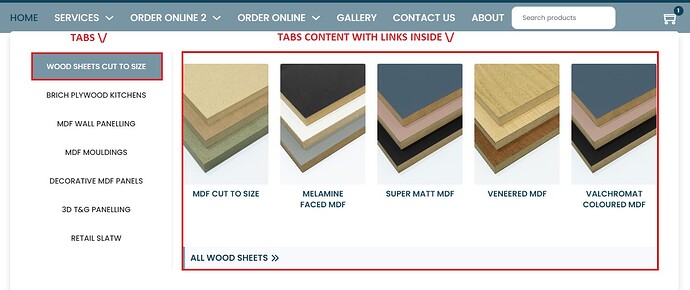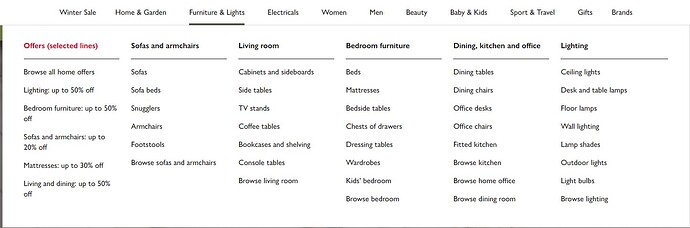I have placed Nestable Tabs in a Mega Menu. I thought everything placed inside a nav menu should be automatically accessible, but currently when I use the TAB key to navigate through the site, the tabs within the mega menu are skipped and it jumps directly to the opened default tab, then on to the next menu item (after the tabs). I tried adding different html tags to the tab but nothing seems to work properly. When I added a custom “a” tag to the tab title, it broke the layout and added unwanted styling. How do I achieve this? Thanks!
Hi @monadic, I’m not sure if this will make them fully accessible but I’ve made script to make them accessible by keyboard.
First you need to add custom attribute to the divs in tab navigation (the div, not the text), set attribute name to tabindex and value to 0. Then add this script in the footer of the website:
<script>
let tabs = document.querySelectorAll('.tab-title');
let contents = document.querySelectorAll('.tab-pane');
tabs.forEach(function(tab, index) {
tab.addEventListener('keydown', function(e) {
// Check if the key pressed was Enter
if (e.keyCode === 13) {
// Remove "brx-open" class from all tabs and contents
tabs.forEach(function(innerTab) {
innerTab.classList.remove('brx-open');
});
contents.forEach(function(content) {
content.classList.remove('brx-open');
});
// Add "brx-open" class to the currently focused tab and its content
this.classList.add('brx-open');
contents[index].classList.add('brx-open');
}
});
});
</script>
This will work for any nested tabs on the whole site
Awesome! Thank you for that.
It works great, except: currently when opening a tab with Enter and then tabbing to go through the links, it will go through the remaining tab titles first and only then will go into the opened tab pane. Meaning if someone wanted to check the links in tab 1 and then move onto tab 2, they would need to start at the beginning of the page again. Is that due to a misconfiguration on my part?
Thanks again!
I don’t fully understand, I’m not using tabs in navigation but on a page.
Can you please record a video showing example and share a link? I can have look and maybe come up with something ![]()
Thank you! ![]()
Here’s a video: Bildschirmaufnahme 2023-07-19 um 12.28.46.mov
And here’s the page Style Guide – ThetaConnection – Sabine Diedrich
Thanks for the video and link.
I have tried to get the focus on tab content automatically after the enter key is pressed, here is the code:
let tabs = document.querySelectorAll('.tab-title');
let contents = document.querySelectorAll('.tab-pane');
tabs.forEach(function(tab, index) {
tab.addEventListener('keydown', function(e) {
// Check if the key pressed was Enter
if (e.keyCode === 13) {
// Remove "brx-open" class from all tabs and contents
tabs.forEach(function(innerTab) {
innerTab.classList.remove('brx-open');
});
contents.forEach(function(content) {
content.classList.remove('brx-open');
});
// Add "brx-open" class to the currently focused tab and its content
this.classList.add('brx-open');
contents[index].classList.add('brx-open');
// Focus on the first focusable element in the active content pane
let firstFocusableElement = contents[index].querySelector('a, button, input, [tabindex]');
if (firstFocusableElement) {
firstFocusableElement.focus();
}
}
});
});
It didn’t “feel right”, changing the focus without the user requesting it.
Then I’ve tried to prevent the default action on TAB key press and instead move the focus to the first element of the content tab. Only when single TAB key is pressed, so combination of Shift+TAB for going back will work, as well as others:
let tabs = document.querySelectorAll('.tab-title');
let contents = document.querySelectorAll('.tab-pane');
tabs.forEach(function(tab, index) {
tab.addEventListener('keydown', function(e) {
// Check if the key pressed was Enter
if (e.keyCode === 13) {
e.preventDefault(); // Stop the default Enter key behavior
// Remove "brx-open" class from all tabs and contents
tabs.forEach(function(innerTab) {
innerTab.classList.remove('brx-open');
});
contents.forEach(function(content) {
content.classList.remove('brx-open');
});
// Add "brx-open" class to the currently focused tab and its content
this.classList.add('brx-open');
contents[index].classList.add('brx-open');
let firstFocusableElement = contents[index].querySelector('a, button, input, [tabindex]');
// Add a one-time event listener for the next keydown event
this.addEventListener('keydown', function(e) {
// Check if the key pressed was Tab without Shift
if (e.keyCode === 9 && !e.shiftKey && firstFocusableElement) {
e.preventDefault(); // Stop the default Tab key behavior
firstFocusableElement.focus(); // Focus on the first focusable element in the active content pane
this.removeEventListener('keydown', arguments.callee); // Remove this event listener after it has been triggered
}
});
}
});
});
I wasn’t sure about the best practices of changing the default behaviour so I’ve asked Chat GPT for help and this is what it came up with:
In terms of accessibility, it is generally better to avoid moving the focus automatically. This is because when the focus moves unexpectedly, it can be disorienting and confusing for keyboard-only users and users of assistive technology.
Therefore, the best practice is to allow the Tab key to function as it naturally would, which is to move focus to the next focusable element in the DOM order. This means that after a tab has been activated, pressing the Tab key should move focus to the next tab, not directly to the content associated with the activated tab.
In the context of your tab interface, this means that a user would first Tab through all the tab headings. Once a desired tab heading is focused, the user can press Enter to activate it (which might visually reveal its associated tab panel). The user can then continue pressing Tab to move focus through the remaining tab headings and eventually into the active tab panel.
If the number of tabs is large and you want to provide a shortcut to the active tab content, consider providing instructions (like a tooltip or some other visible instruction) to the user that they can press a specific key combination (like Alt + Down arrow) to move directly to the content.
So, in conclusion, not moving the focus automatically is more predictable and thus often provides a better user experience for keyboard users and users of assistive technologies.
Feel free to test the scripts and use them, but personally I think that the default behaviour (DOM order) shouldn’t be altered / ignored.
Thanks for this! I am still undecided, but you (and ChatGPT, haha) make a great point. I guess having the focus and tabs behave in the way that people with screen readers expect it to behave makes the most sense. After all that is why I am trying to implement it: accessibility. ![]()
You are welcome ![]() I’m glad to see another accessibility focused person
I’m glad to see another accessibility focused person ![]()
I see you went away from the tabs in your site… did this not work out for you?
Thank you so much, this was very helpful.
This solution is exactly what I am trying to achieve - ability to move through tab titles with a keyboard tab key within nestable tabs element.
However, I tried implementing it and it doesn’t work.
I inspected the elements and it looks like only the active tab has tabindex of value 0 and all others have tabindex of value -1.
I believe Bricks is overriding this. @timmse, maybe you could confirm if that’s the case?
What would you advise to achieve what you helped @monadic achieve in 2023?
Same like @monadic I am looking to use nestable tabs within my mega menu.
Thanks
Matt
Tabs use arrow keys to navigate between tab list items, not the Tab key. That is the expected behaviour for tabs.
I gave a lengthy explanation in my YouTube video.
I watched the video - great explanation!
Quick question for you @Daveden2.
Same like the author of this thread @monadic, I wanted to add Nestable Tabs Element into the Mega Menu structure.
Each tab is a product category and within each tab content I would have links to sub-categories.
However, currently even though I can easily move through tabs with arrows, when I access tabs content with a tab keyboard key, it just highlights the whole tab panel and I cannot access any links within the tab panel using my keyboard.
Here is a screenshot explaining where I have tabs and tabs content with links.
Red border is exactly what gets highlighted when I move around the menu with a keyboard. And I cannot access links inside the panel.
Is it correct trying to use the tabs elements within the mega menu?
It would definitely be easy for users navigating with a mouse, but I struggle make it navigable through keyboard.
Or, am I over complicating it by adding tabs into the mega menu and I should just include columns with links, like on this example?
Apologies for a lengthy reply, but I would really like to make it look good and be usable for both users with a mouse and keyboard.
Thanks!